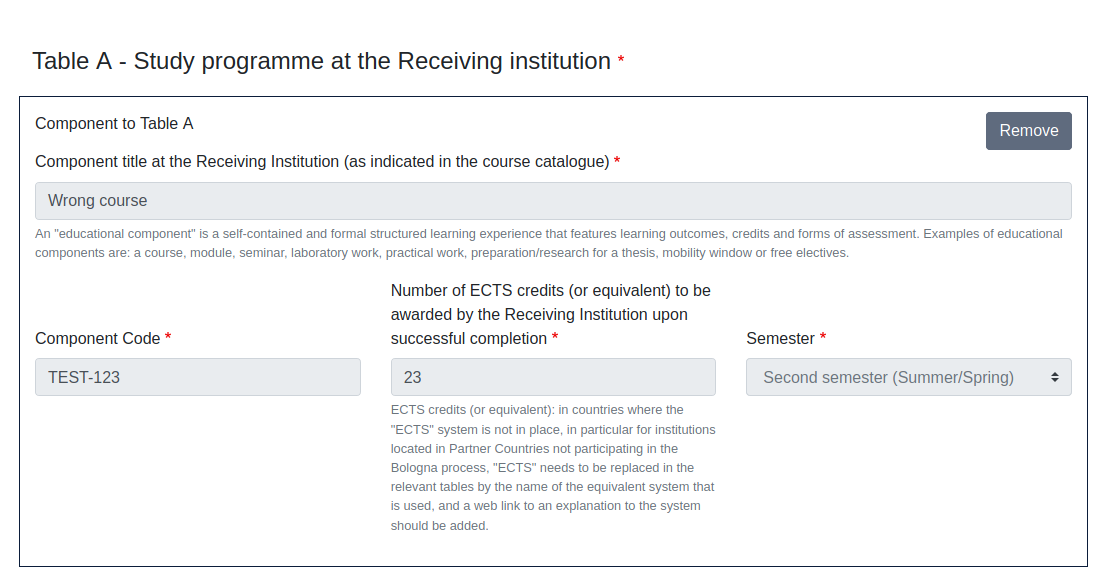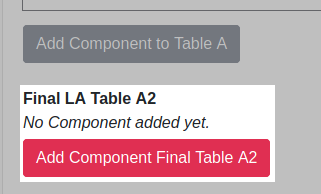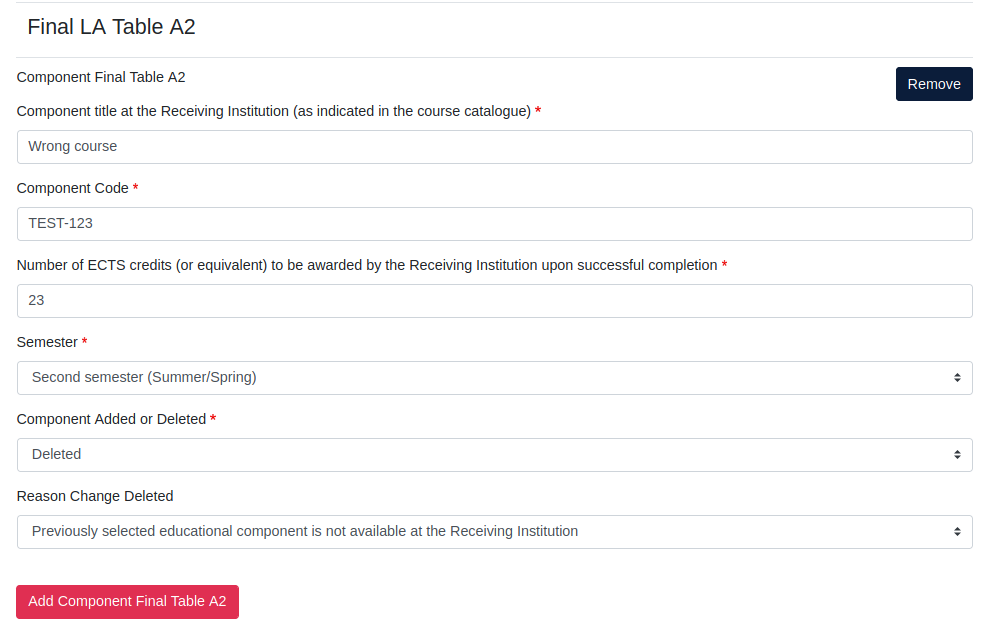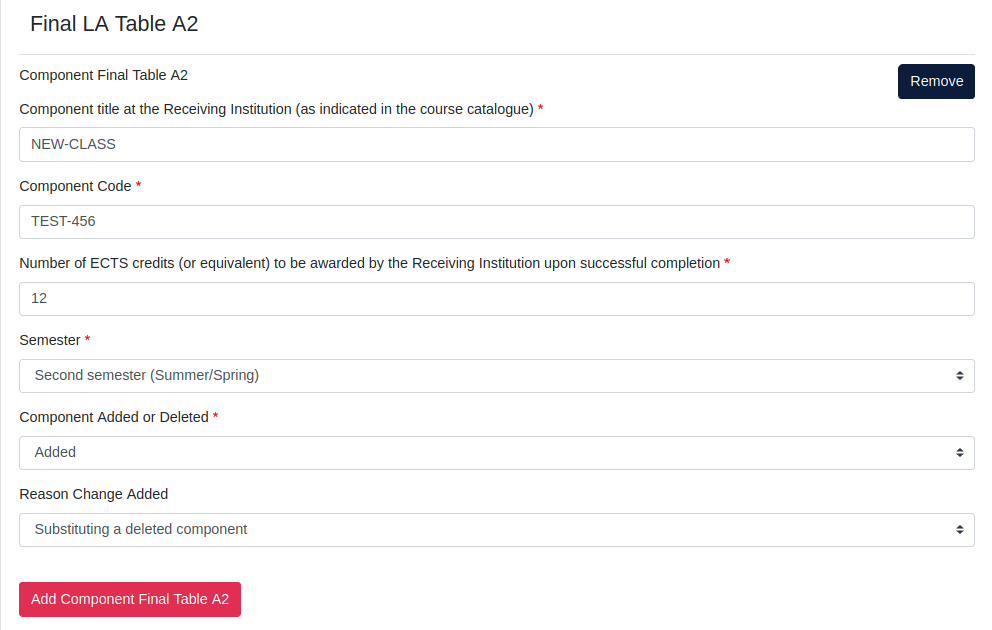/
How can students change their OLA courses?
How can students change their OLA courses?
Related content
Students cannot access their OLA (asked to log in to MyAcademicID)
Students cannot access their OLA (asked to log in to MyAcademicID)
Read with this
How can my institution update or delete information in the ESC-Router?
How can my institution update or delete information in the ESC-Router?
More like this
Modify IIAs
Modify IIAs
More like this
Accept and Decline OLAs (enhanced EWP-Dashboard)
Accept and Decline OLAs (enhanced EWP-Dashboard)
More like this
Revert IIA
Revert IIA
More like this
Edit IIAs
Edit IIAs
More like this