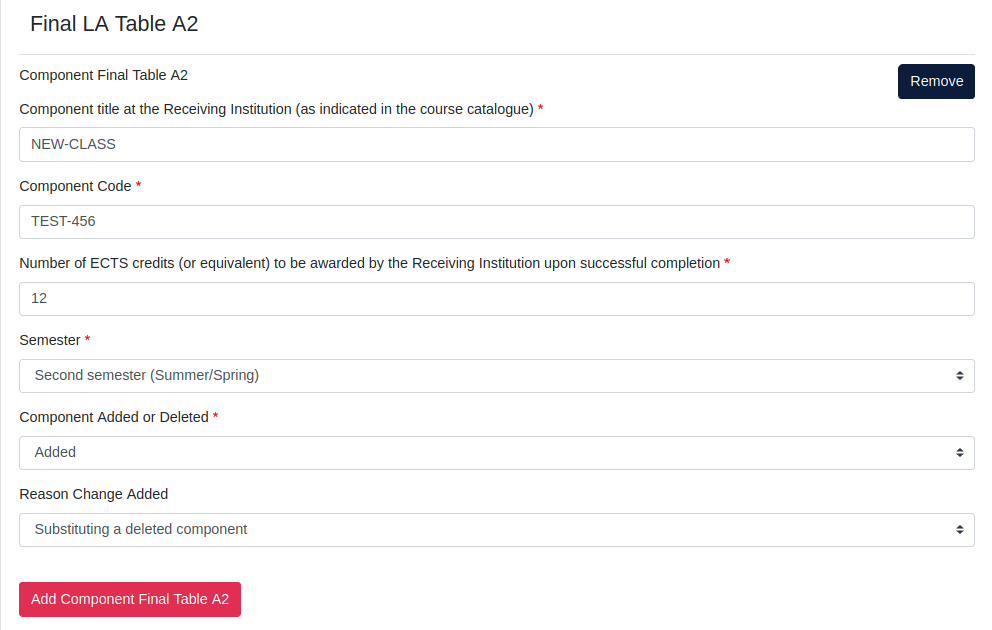3. Write in name, code and number of ECTSs of the course you want to add.
4. Choose the semester.
5. Choose Added from the dropdown menu.
5. Pick a reason for addition.
Once you are done, you can either click on Add Component Final Table A2 to add (or delete) another course or you can simply click on Next if you are done.